Manage Formulary
To add or remove items from your formulary
- From the Vision 3 front screen, select Utilities - Drug Dictionary; or from the menu choose Modules, followed by Drug Dictionary Utilities.
The Drug Dictionary Utilities screen displays.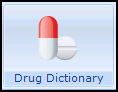
- Select the View Formulary Contents button.

The Drug Formulary displays for viewing.
- Select the Maintain Formulary button to Add/Remove drugs from your formulary.

The Maintain Formulary screen displays.
-
Enter the name of the drug you want to add/remove from the formulary, followed by Find.

The Drug Dictionary returns matching entries, the following indicators display.
- g - Generic Item
- f - Item is in the Formulary
- To add an item to the formulary, select the item, followed by the Change button.
A "f" displays to the left of the drug name. - To remove an item from the formulary, select the item, followed by the Change button.
The "f" no longer displays to the left of the drug name. - Select Close to exit.
To remove all items from your Formulary
-
 Remove All Entries - this removes all entries from the Formulary list, not just the highlighted line.
Remove All Entries - this removes all entries from the Formulary list, not just the highlighted line.
Note - There is not an undo function for Remove All Entries.